How to Verify that an Audio Recording Matches an MD5 Checksum from
Viapath Technologies
Nov 14, 2023
When a call recording has been downloaded, it may be shared with others, like investigators or attorneys, and with this, there is an opportunity for someone to alter the recording. A call recording may be altered to simply extract a relevant section from the file, or it may be processed to increase volume or remove background noise, or a bad actor may even alter the recording to indicate something different.
To verify that a recording has not been altered, ViaPath includes a checksum, which is essentially a digital fingerprint, with each call recording that is downloaded from the ITS phone system.
When downloading call recordings from ViaPath’s ITS phone system, a zip file (download package) is created. When this file is unzipped, a new folder is created containing:
- One file (MP3 file) for each call recording
- One PDF summarizing the calls recordings that have been downloaded
- One TXT file that provides an MD5 checksum for each recording that has been downloaded.
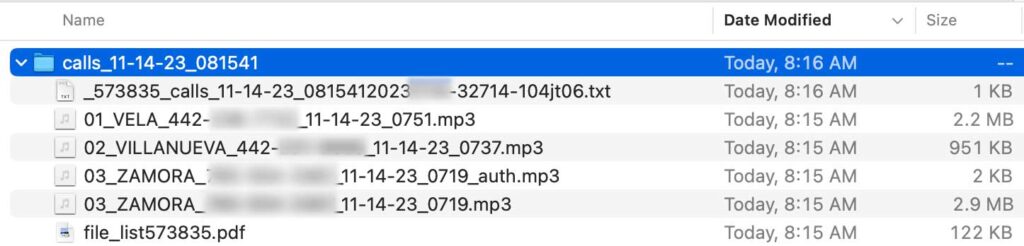
ViaPath’s recommendation is that this TXT file (or it’s contents) be stored in a safe place where it cannot be edited, so that it can be used to verify the audio recordings in the future.
Verifying Audio Files with the MD5 Checksum
To verify that an audio file has not been altered, you will need access to the original checksum (the original downloaded text file) and the audio file that you are checking. Below is the contents of a sample TXT file that accompanied a download, the checksum is the middle column (with 32 alphanumeric characters).
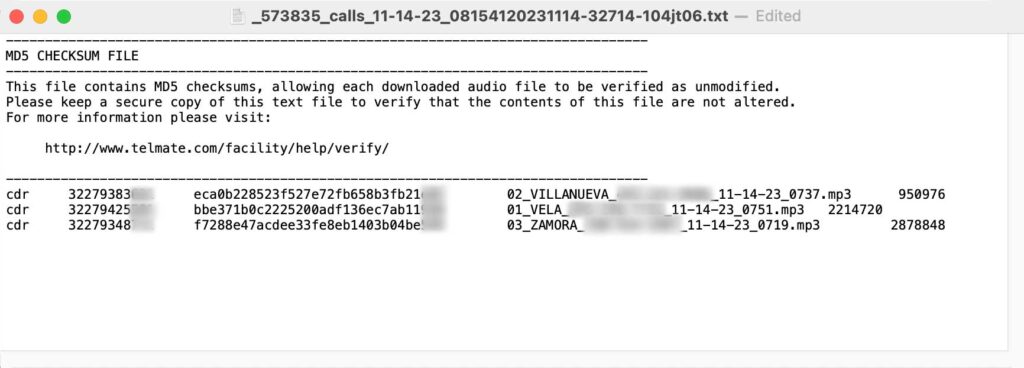
Below are some ways to do this with both Windows and Mac/Linux:
WINDOWS:
Below are two options for Windows, one involving a windows app, and the other uses the console.
Windows App
- Download the latest version of WinMD5Free.
- Extract the downloaded zip and start the WinMD5.exe file.
- Click on the Browse button, navigate to the audio file that you want to check and select it.
- Just as you select the file, the tool will show you its MD5 checksum.
- Copy and paste the original MD5 value provided by the developer or the download page.
- Click Verify button.
Windows Command Line
- Open the Windows command line. One way to do this is to press Windows + R, type
cmdand press Enter.
Alternative: You can also open command prompt or Windows PowerShell from the Start menu, of course. - Go to the folder that contains the file whose MD5 checksum you want to check and verify.
Command: Typecdfollowed by the path to the folder.
Tip: You can drag and drop a folder from Windows Explorer to insert the path. - Type the command
certutil -hashfile <file> MD5
Replace<file>with the filename.
Tip: You can use the Tab key to have Windows complete the file name. - Press Enter. Compare the resulting checksum to what you expect:
MAC:
- Download the file that you want to check and open the download folder in Finder.
- Open the Terminal, from the Applications / Utilities folder. Alternately, you can click the magnifying class in the top right of the screen, and search for “Terminal” and click to launch the application.
- Type md5 followed by a space (do not press “Enter” yet).
- Drag the downloaded file from the Finder window into the Terminal window, then press Enter and wait a few moments.
- The MD5 hash of the file is displayed in the Terminal.
- Open the text file that was downloaded with the audio recordings and open it. In it you will see a series of 32 characters (letters and numbers) alongside the original filename of the audio file that was downloaded.
- Compare the MD5 hash in the checksum file to the one displayed in the Terminal.
- If they are exactly the same, your file was downloaded successfully. Otherwise, download your file again.
LINUX:
- Open a terminal window.
- Type the following command: md5sum [type file name with extension here] [path of the file] — NOTE: You can also drag the file to the terminal window instead of typing the full path.
- Hit the Enter key.
- You’ll see the MD5 sum of the file.
- Match it against the original value.
What is MD5 Sum?
An MD5 checksum is a mathematical algorithm is usually a set of 32-character hexadecimal letters and numbers that are computed on a file with a tool. These numbers are generated using special tools that employ “cryptographic hash function producing a 128-bit (16-byte) hash value”. It is used not only to encrypt a ZIP archive or an EXE installer but all kinds of files. You can assign an MD5 sum even to a text or document file. The perfect match of MD5 checksum value ensures that the digital integrity and security of a file has not been broken by someone else and also that it is the accurate copy of the original file.
Thus, there are the two main reasons if the MD5 hash value of a file you downloaded does not match against the original sum:
The file might be modified by someone else in an unauthorized way.
The file was not downloaded properly and some of its elements might have been corrupted.
Here’s an example of what the MD5 checksum or hash value of a file might look like: 25912deacc5d55528e223ec7b99705cc